
How to Get WordPress Username and Password From Database Without Registered Email
Suppose you forgot the WordPress website’s password. Added to that, you don’t remember the email id to which the forgot password option supposed to send the email. This kind of situation arises frequently when you deal with a lot of websites and passwords.
Make New WordPress Username and Password From Database
When I was dealing with web design jobs a few years ago, some clients wanted to update their WordPress websites but they don’t know the username and passwords including any admin/registered email.
If we have got the admin email, resetting a forgotten password in WordPress will send a password reset link to the site’s registered email address.
If you are asking me how to recover a WordPress password without email, yes there is a solution. In the early days, I used to wonder whether we can recover the WordPress password without the email or username.
Luckily we have access to web hosting or C-panel.
Well if you have got the credentials to log in to web hosting or Cpanel, we can easily get WordPress username and password from the database on the Cpanel
So, the solution which I am discussing here is for a special case where you have no access to both your email and the WordPress dashboard. Even then, you will be able to recover the WordPress password without using any email.
I am using Hostgator for hosting all my blogs including this one and I will be taking screenshots of the following activities from my Hostgator account which will be similar to any other standard web hosting. (They offer reliable hosting for as low as $2.75 per month! Their chat technical support is awesome and they even extend their helping hands to WordPress issues. Why not have a try on them?)
Using phpMyAdmin to Change and Get Your Username/Password from database
As long as you get credentials to access to the hosting account or c-panel, don’t worry about WordPress login details. With just a few simple steps, you can change the existing password and Username to a new one, which will allow you to log into your WordPress site.
If you do not know how to access the database which relates to the WordPress website you are unable to gain access to, you will first need to identify it.
Let me tell you how to access the database of your web hosting to get the WordPress username and password from the database of the c-panel.
1. Identifying Your WordPress Database to Recover the WordPress Password Without Using Email
After login in to your hosting account, click on the C-panel and from there locate the phpMyAdmin
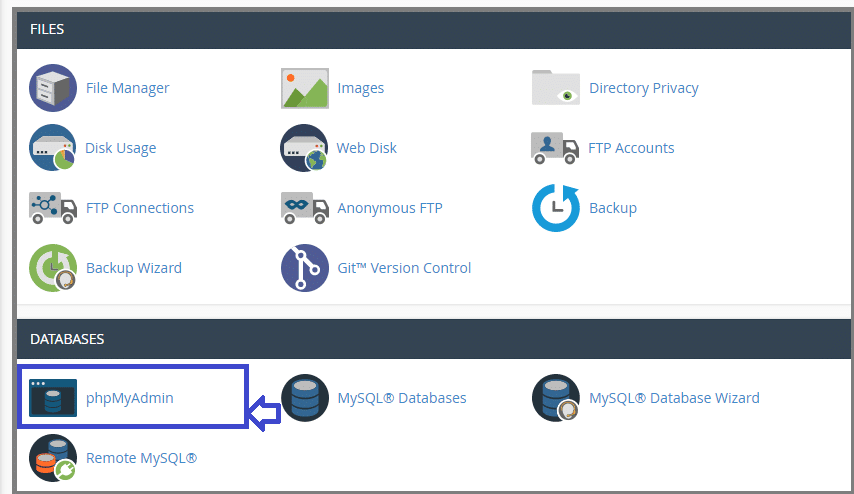
2. Locating Your Password in phpMyAdmin to Make a new WordPress Username or Password From the Database
Once logged into phpMyAdmin, click on the “Databases” tab, followed by the name of the database that relates to the site you are unable to gain access to. If you have many databases there and not sure of the right database then you can check the wp-config file from the file folder of your hosting to identify the correct name of your database.
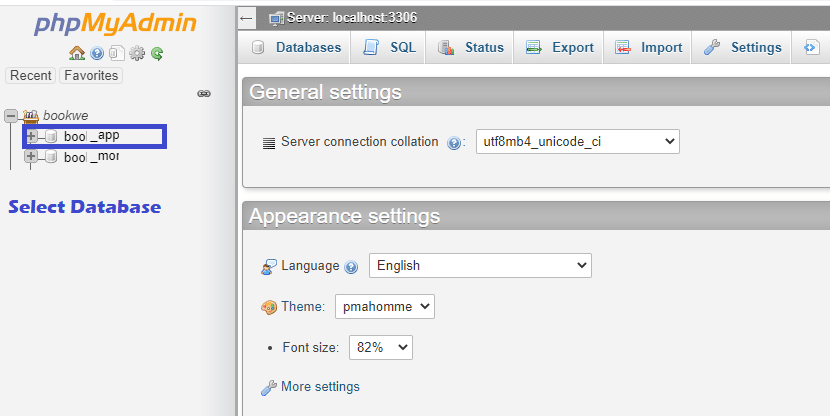
Once you click on the right database you will be presented with a list of tables. Then click on the wp_users as seen in the screenshot below:
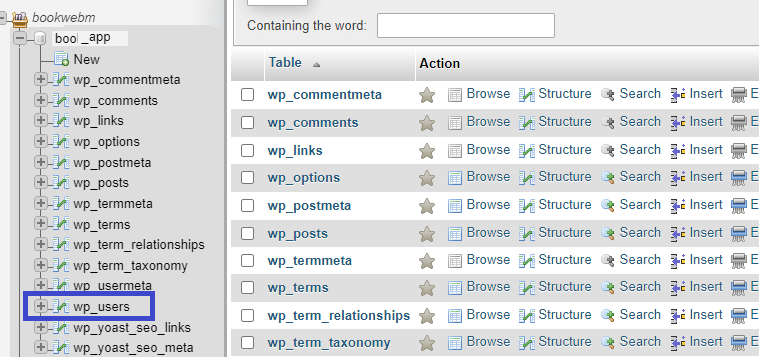
3. Changing the WordPress Password or Username as You Wish
In order to replace a new password, you will need to generate an encrypted password. You can create a new password using any WordPress Password Generator such as Usetools. You can search in Google to find if there are any better MD5 password generator tools available and comment below if you have a better one.
Just head over to the link as seen below, enter your chosen password (which you will use for accessing WordPress dashboard) into the relevant box, and hit “Generate”:
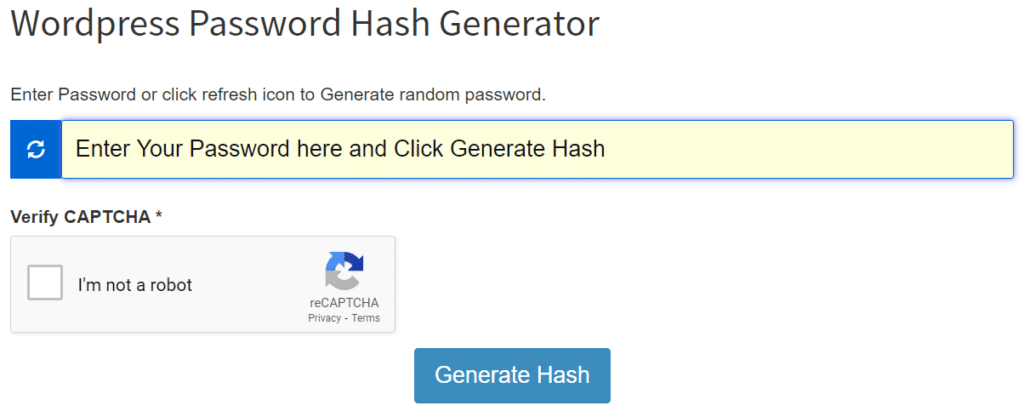
Obviously, always try to use a secure password, with random words or characters, numbers, symbols, and random capitalization.
The encrypted password, which you can then copy and paste into the field in phpMyAdmin as seen in the screenshot below. Remember, the encrypted password is only for WordPress database use.
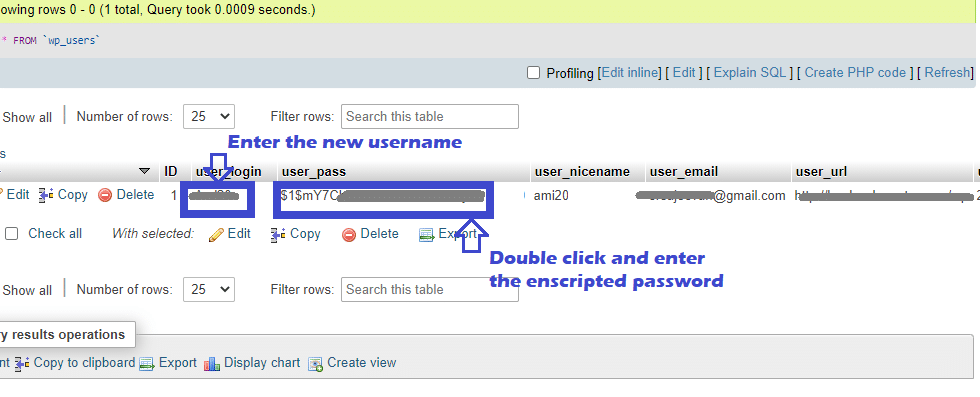
You found a way to get WordPress Username and Password From the Database. That’s it! Now you can head back to your WordPress site’s login screen, use the recovered Username or WordPress Password to login to the WordPress dashboard. You did not even need a registered email to recover the WordPress Password and Username.





