
WordPress can update your website automatically. It is capable of updating the themes and plugins in your site as well. Opting for updating the website automatically might provide additional security benefits and at the same time, the chances of breaking your site’s style or functioning cannot be ignored. It is more relevant in the cases of websites made from customization of themes and involving many jQuery codes such as in cases of e-commerce websites (woocommerce/easy digital downloads)
I have personally faced breaking of my online business site when I updated it to WordPress 5.6 (from WordPress 5.5) found many functions such as sub-menus, menu triggering in mobile devices and sliding testimonials got affected.
In this post, let us understand the process of disabling WordPress core automatic updates. It is important to be aware of the consequence of disabling WordPress auto-updates. It may cause your site to miss important security updates, leaving your website vulnerable. Also reviewing and applying WordPress version updates manually can be time-consuming.
To disable WordPress auto-update, you can move in two ways:
• The manual approach that requires coding
• Using a WordPress plugin – Easy Updates Manager Plugin (recommended)
Let us discuss each one of them in detail.
How to Manually Disable WordPress Auto Updates
To turn off automatic updates for WordPress core, you just have to add the following code to your wp-config.php file:
define( ‘WP_AUTO_UPDATE_CORE’, false );
To access the file, you’ll need to either use a Cpanel or the file manager in your web host (whether it be Siteground, GoDaddy, Bluehost or Hostgator).
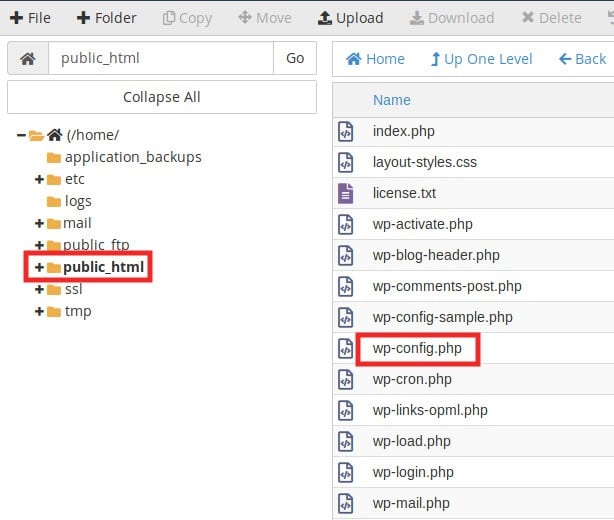
Once you have access to your site’s files, you can find wp-config.php by navigating to public_html. Open up/Edit the file and add the code snippet towards the end, right above the line that says /* That’s all, stop editing! Happy publishing. */ as seen below:
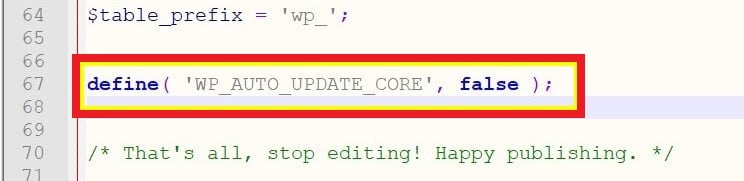
Now WordPress will no longer install version updates automatically. This only applies to the wordpress core installation. If you want to disable updates for plugins and themes as well, proceed to the next step.
How to Disable WordPress Theme Auto Update Using a Plugin
To show you how to turn off WordPress auto-update let us use the Easy Updates Manager plugin which controls the auto-update feature for your site as well as the theme. The WordPress auto-update disabling plugin allows you to do this for a single site for the given Multisite network.
First, install and activate the WordPress auto-update disabling plugin – Easy Updates Manager

The “General” tab of the plugin would allow you to set the plugin conditions with respect to how you would like to manage as well as receive notifications about updates of themes and plugins for your WordPress site.
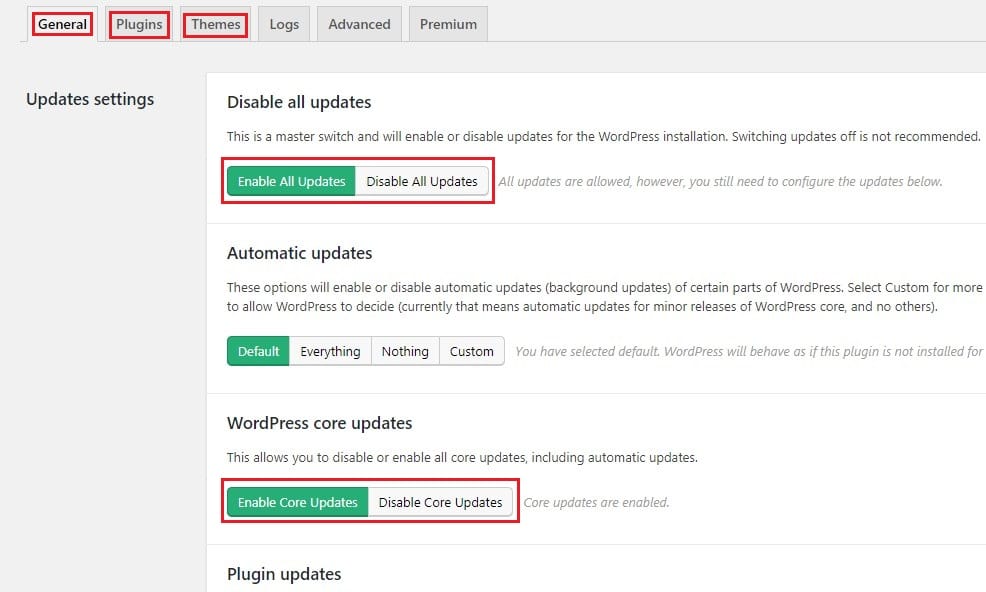
The options for managing the WordPress auto-updates are:
• Enable/Disable all updates
• Manage all WordPress automatic updates through a single button
• Disable Plugin updates
• Disable Theme updates
• Manage Translation updates
• Manage Notification e-mails
• Other settings
You will be able to individually set the WordPress auto-update options for each of your plugins and themes by clicking on their respective tabs on the Easy Updates Manager configuration screen.





