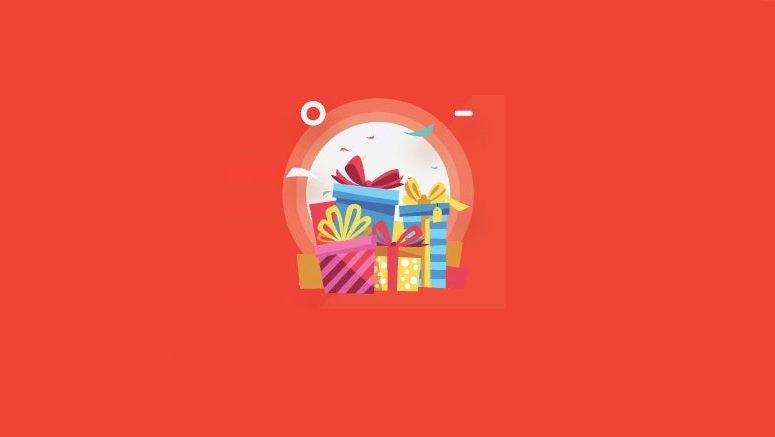
Is providing free gifts for WooCommerce customers your goal? Offering free gifts may be a good way to increase sales, increase average order value, and reward repeat customers in online stores. This article will show how to add free gift certificates in WooCommerce.
Why provide free gifts to customers?
There are several reasons to offer free gifts to customers on the WooCommerce store. An important reason is to drive more sales and increase the average order value. Many online stores offer free gifts when consuming a specified amount or buying specific products. For example, all orders over $ 200 USD can get a shopping bag for free. This promotional activity adds additional value to users’ orders and encourages them to complete the purchase.
Another great benefit is the addition of email lists. More than 70% of visitors to a site will never come back. Having them sign up for an email newsletter will help bring them back to the website.
Free gift certificates will help to capture more email addresses and eventually grow your business. If the site owner wants to be creative and add some fun to their customers, they can even use the “spin wheel” coupon wheel to offer them free flair coupons.
What is free and why to Add free gifts using WooCommerce?
Obviously, people don’t want to spend too much money by giving away free items. However, there should be a provision of something useful or valuable while still being cost-effective for the business. Many popular online stores use branded products as free gifts. This way, they can draw their brand to customers and remind them to come back to get more. Others provide free accessories as free gifts to reward customers and increase brand loyalty. Having said that, let’s see how to add free gift certificates in WooCommerce.
How to Create Free Coupons in WooCommerce
This tutorial will make use of the premium coupon plugin, which is the best WordPress coupon code plugin on the market. It allows user to easily manage coupons in WooCommerce through a large number of options. This can help increase the WooCommerce’s sales and grow business.
First, install and activate the Advanced Coupons plugin [this is a paid plugin]. After initiation, go to the WooCommerce »coupon page in the WordPress management area.
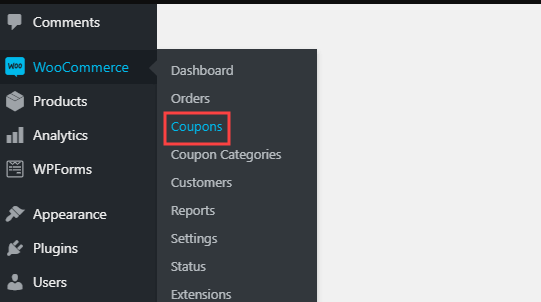
First, click the “Add Coupon” button to create a new coupon. On the next screen, enter the coupon code to be used for the discount at the top of the screen.
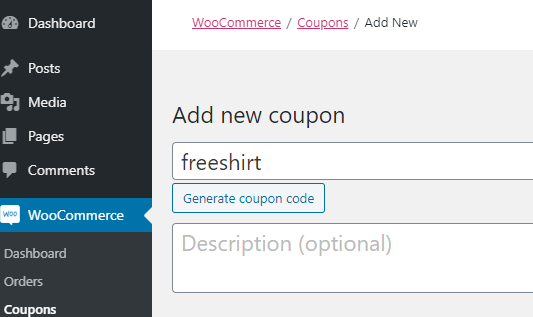
Then, scroll down to the “Coupon Data” section and switch to the “Add Product” tab from the left column.
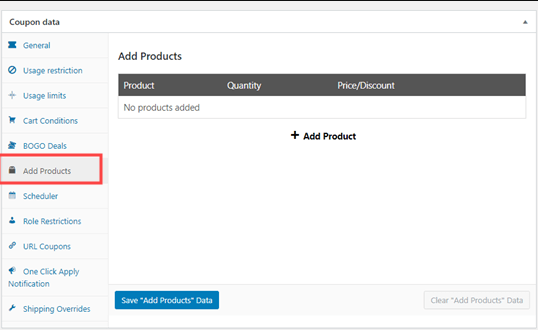
Use the search drop-down menu to find the product to use. After that, select the “$: Override Price” choice in the “Price / Discount” column.
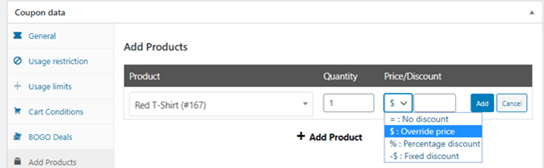
Next, click the “Add” button to save your product, and now you should see the products listed like this:
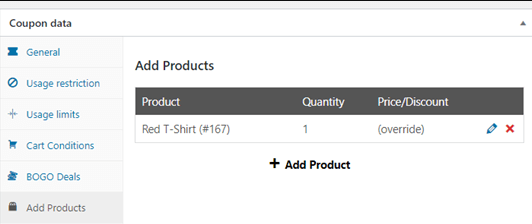
To give customers more than one free gift, enter other products here. When a customer enters a coupon code, the product will automatically be added to their shopping cart for free. After applying for the coupon, this is the free redshirt:
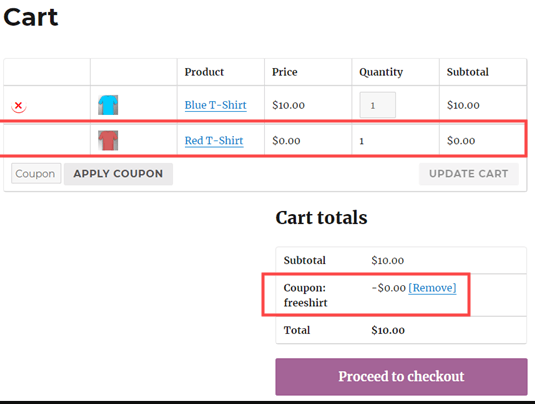
What if the free gifts are to encourage customers to spend more money? Use premium coupons to do this. Just set the coupon code as described above and click on the “Restrictions on Use” tab. On this tab, set the “Minimum Spend” to any amount preferred.
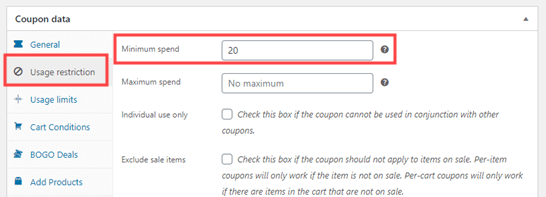
Now, free gift vouchers can only be used when customers have $ 20 or more in their shopping cart. If they try to use it before reaching this amount, they will see an error message:
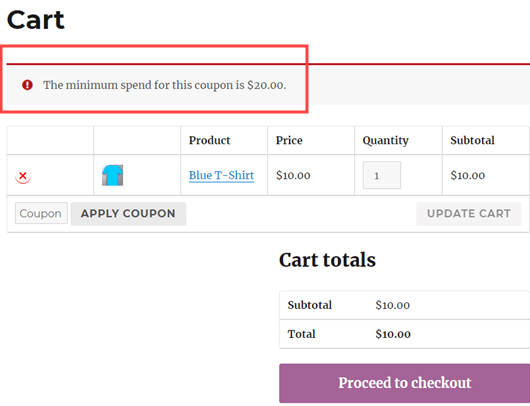
If the customer does not reach the minimum spending of $ 20, the error message “The minimum spending of this coupon is $ 20.00” will be displayed That’s it! This is the way to Create Free Gifts in WooCommerce and you have created a coupon code that can provide free gifts to your customers.





