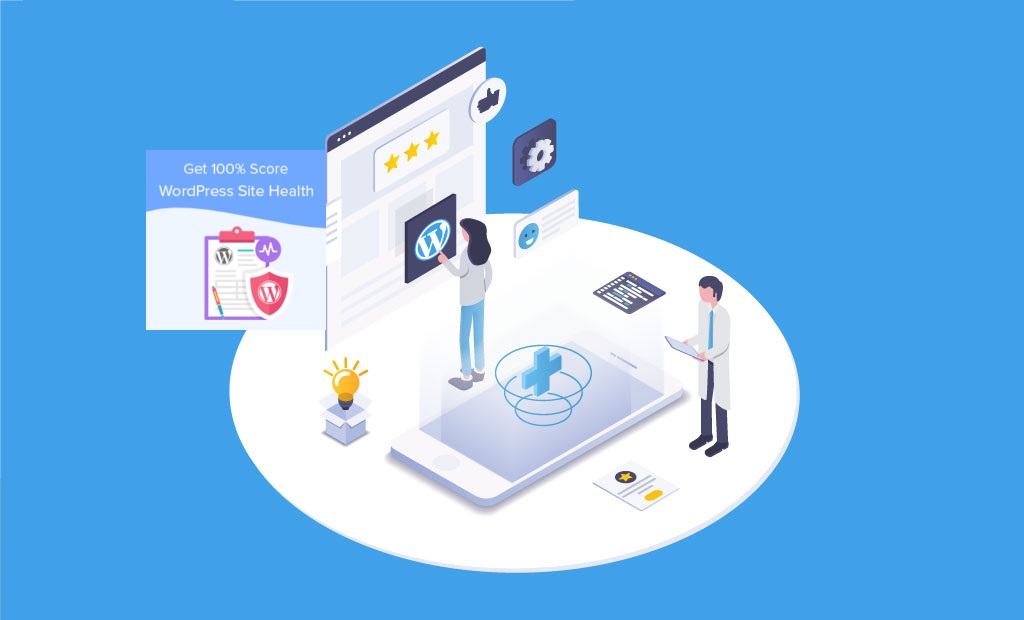
WordPress Site Health Check
WordPress introduced the site health check feature in version 5.1, and further improvements were made in WordPress 5.2 to include site health check scores. This feature helps website owners pay attention to issues that may affect the performance and security of their websites.
How to do a WordPress Site Health Check?
In this article, we will show how to get a 100% score in the WordPress site health check, and also answer some common questions about site health features. WordPress supports more than 34% of all websites on the Internet. Most people who use WordPress to build websites are beginners and non-technical users. The WordPress Site Health Check runs a series of tests to see if its website is running with the best settings and the latest server software.
How can a good website health score help your Site?
You will be able to do a WordPress Site Health Check by using the following path:
WordPress Dashboard -> Tools -> Site Health
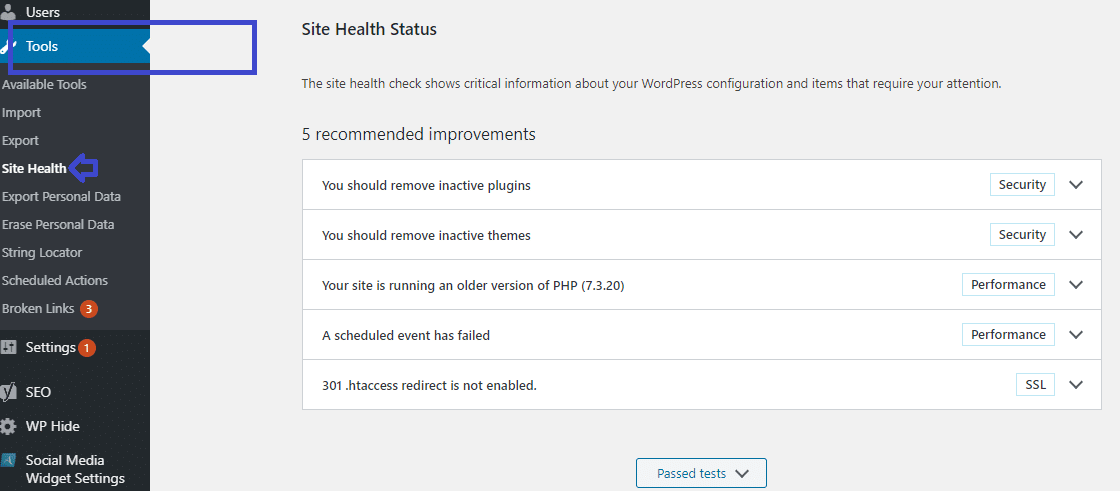
The WordPress Site Health Check runs a series of tests to find common performance and security issues on the WordPress site. An example is a test to check whether your website is running the latest PHP version. Using an older version of PHP may make your website run slowly and/or incompatible with many popular WordPress plugins.
Obtaining a better website health check score can ensure that your website is running under the best conditions. Having said that, let’s take a look at how to get a 100% score in the WordPress website site health check.
1. Your WordPress version is up to date; You are running the latest version of WordPress, good kind!
2. Your plugin is up-to-date
Plug-ins add new features to your sites, such as contact forms, e-commerce, and more. This means that they have deep access to your site, so it is important to ensure that you have the latest version.
3. Your theme is up to date
Themes add luster to your site. It’s important to keep them up-to-date, which keeps you consistent with your brand and ensures your website is safe. Your site has 2 enabled themes, these themes are already up to date.
4. PHP is the latest (7.3.10)
PHP is the programming language we use to build and maintain WordPress. The new version of PHP is fast and safe, so updating PHP will bring faster performance to your site.
5. The SQL server is up to date
The SQL server is a piece of software necessary for WordPress to store all the content and settings of your site.
6. The required and recommended modules have been installed
The PHP module performs most tasks for your site. Any changes need to be made by your server administrator. The WordPress hosting team maintains a list of required and recommended modules in the team manual.
7. Support UTF8MB4
UTF8MB4 is a database storage attribute that allows your site to store text and other strings (such as emoji) other than Western languages. Your MySQL version supports utf8mb4.
8. Your site is using an active HTTPS connection
HTTPS connection is necessary on today’s network. It can also gain the trust of your visitors by protecting their online privacy. Before doing the WordPress Site Health Check, make sure an SSL certificate is available.
9. Your site can communicate securely with other services
Secure communication between servers is essential for activities such as transferring files and conducting transactions.
10. The planned event is running
Planned events include regularly checking plugins, themes, and WordPress’s own updates, as well as making plan articles published on time. Many plugins also plan events to ensure that actions are performed on time.
11. HTTP request seems to work fine
Site maintainers can block all or part of connections to other sites and services. If it is not set correctly, this may stop some plugins and themes from working.
12. Your site is not set to output debugging information
Debug mode is often used to obtain detailed information about an error or site function, but may also contain sensitive information that should not be disclosed on a public website.
13. REST API is available
REST API is a way for WordPress and other applications to communicate with the server. An example is the block editor page, which relies on REST to display and save your pages and articles.
14. Ability to communicate with http://WordPress.org;
WordPress needs to contact the server to check the latest version and install and update WordPress core, themes, and plugins.
15. Background update works normally
Background updates ensure that WordPress can automatically update WordPress when the version you are running needs a security update. So it is important to enabling automatic background updates before WordPress Site Health Check.
16. Your site can make loopback requests;
Loopback requests are used to run scheduled events and are also used by the built-in themes and plugin editors to ensure code stability.
FAQ about WordPress Site Health Check
Need to get a 100% web site medical examination in WordPress?
There is no need to obtain a 100% site health check score. Any score above 80% is considered sufficient to run a WordPress website without major problems. However, it does feel good to get a 100% site health score. It also ensures that you will not miss any WordPress suggestions for the website.
Which WordPress Site Health Check Result is more important?
The site health test has three status labels:
- Good (passed test)
- Recommended (recommended but not necessary to change)
- Serious (important issues that must be addressed)
The key issues are more important, and they should be considered first.
Does a perfect website health score indicate that my WordPress site is safe?
No, the site health score indicates that the WordPress installation uses the recommended WordPress settings. There is still a need to improve WordPress security to protect the website from common threats.
How to troubleshoot the WordPress website?
The site health function provides debugging information that can be used for troubleshooting. Simply switch to the “Information” tab and you will find detailed information about WordPress installation from here.






1 Comment