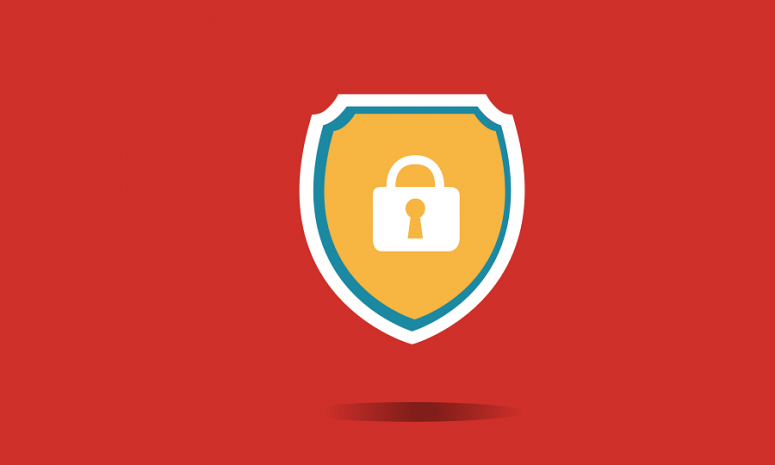
Most financial institutions and large companies require users to add security questions to their accounts for authentication to further enhance the security of the website. How to add security questions to WordPress login, registration, and password reset pages will be the key lesson in this post.
Why to add security questions to the WordPress login and registration forms?
There are many ways to prevent unauthorized users from logging in to the WordPress administrator background, however, if a website has a diverse author or needs to register members, it is difficult to choose between security and user experience. Adding a security question to the login interface of the website is like adding a password. Users can select a question in the drop-down list and then add their own answer. This makes it difficult for hackers to log on to the website only with cracked passwords or email addresses. So, let’s see how to add security questions to the WordPress website.
How to add a security question
First of all, install and enable the WP Security Question plugin.
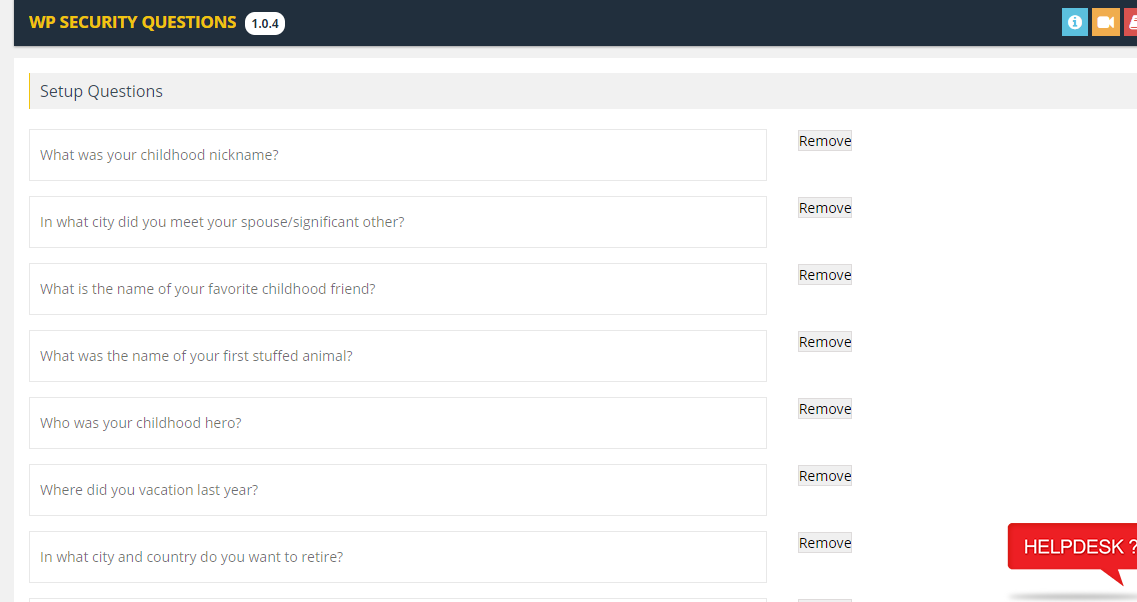
After enabling the plug-in, go to the “WP Security Questions”-“Plugin Settings” page of the administrator background to set some settings for the plug-in.
The plug-in has pre-set questions. User can click “Add More” behind the bottom row to add new questions, and can also edit or delete existing questions.
Under the settings page, choose which pages to enable security questions. Choose three pages: login, registration, and password recovery.
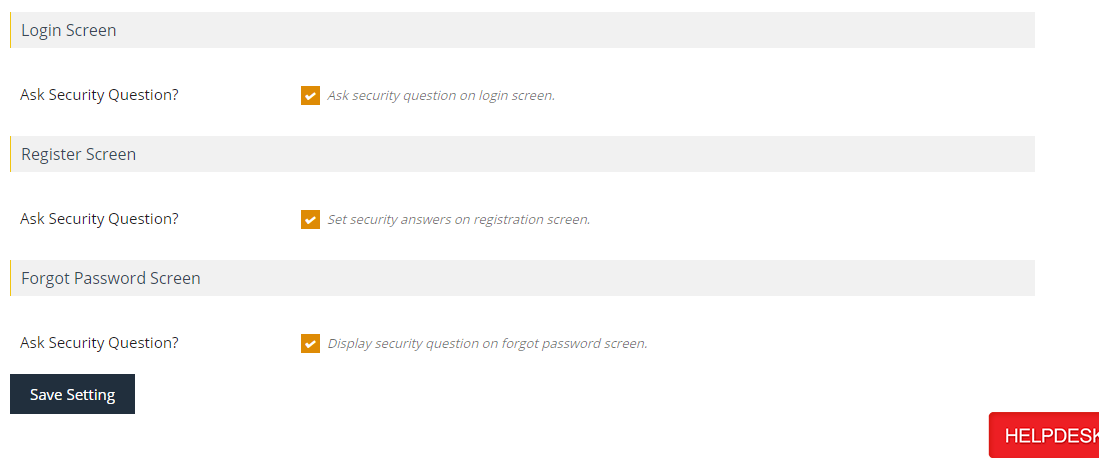
After choosing, remember to click “Save Setting” to save the setting result. OK, from now on, all users on the site need to answer security questions on the login page.
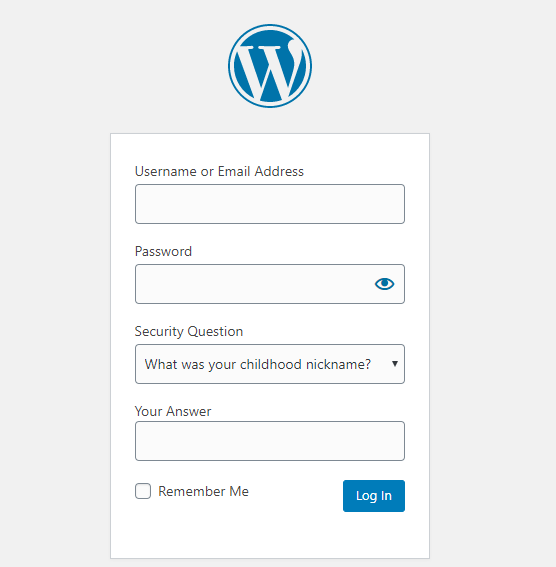
Users who have already registered on the website can choose a security question by visiting their profile page and add their own answer. Users without security issues can still log in normally with their username/email and password.
If security questions have been enabled on the registration page, then new users will need to select security questions during the registration process. Enabling security questions on the Forgot Password page will require users to answer their security questions before sending a password reset email.
If the user’s mailbox is hacked, this step can prevent someone from resetting the password through the mailbox to gain access.
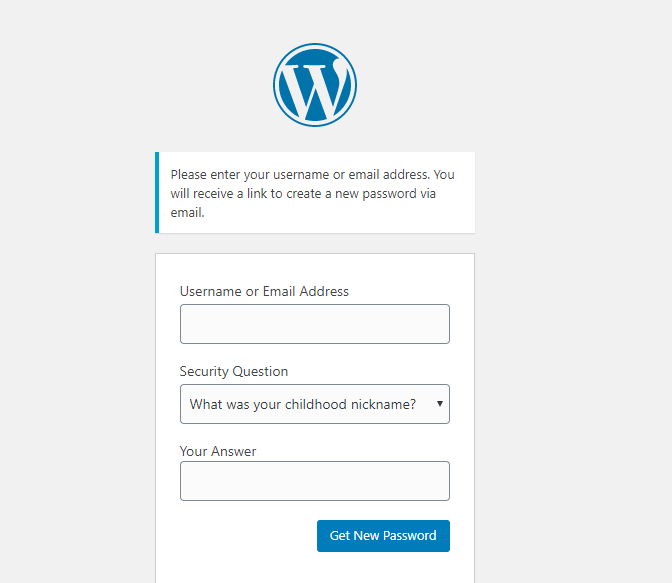
Additional Plugins for Website Security to Add Security Questions
Since website security is one of the major concerns that every website owner faces, many WordPress security questions plugins have been created for this specific purpose. Some of these security plugins have built-in login security options like security questions. Here are some more plugins I can detail.
Loginizer
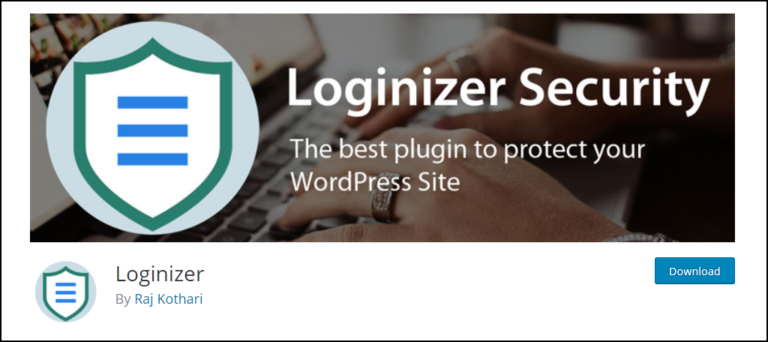
Loginizer is a great plugin with 500,000 active installs. In order to keep your website login area safe from hacking, the plugin has come up with features like security questions, email notification when a login is made on their account, and Google’s reCAPTCHA services. It’s also a highly recommended plugin that owns all the features needed to have a secure login.
Google Authenticator – Two Factor Authentication (2FA)
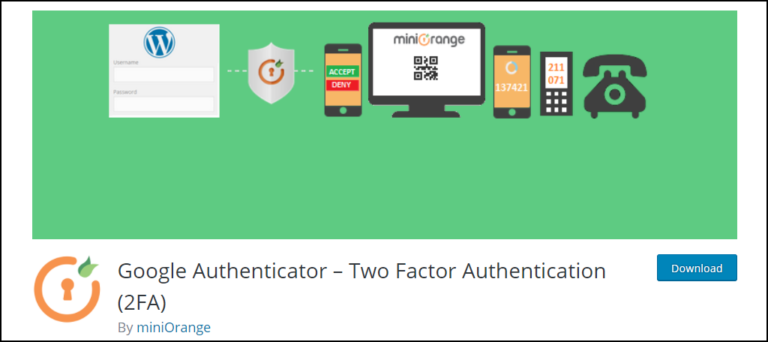
Google Authenticator – Two Factor Authentication (2FA) is a plugin that offers security with mobile alerts. This means you have to log in to your mobile device if you want to log in to WordPress. Of course, it also provides the option of creating a security question in case you lose your phone.
A security question at the login web page will help keep potentially compromised website admin safe. It’s always advisable to use a popular security plugin to guard your website. You can also consider setting up CAPTCHA on your website for some added protection.
I hope this blog post helped you learn how to add security questions to your WordPress login page.






3 Comments