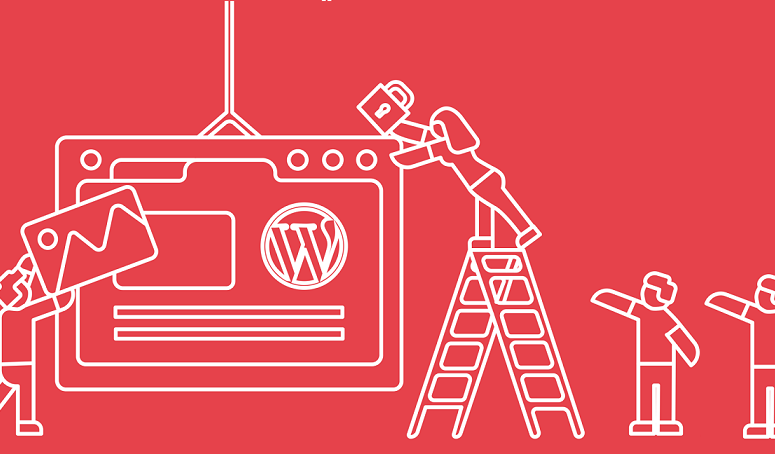
Uploading pictures in WordPress comments guide:
Pictures and comments are powerful tools to enhance user participation in your website. This is one of the reasons why Facebook allows users to upload pictures and comments. What if the same functionality can be added to WordPress comments? Depending on a website ’s niche and target audience, this can significantly increase user engagement on the website. This article will show how to let users upload pictures in WordPress comments.
Allow users to upload pictures in WordPress comments
The first thing you need to do is install and activate the Comment Attachment plugin. After activation, go to the Settings »DCO Comment attachment page in the WordPress management area and then scroll down to the” Comment Attachments “section.
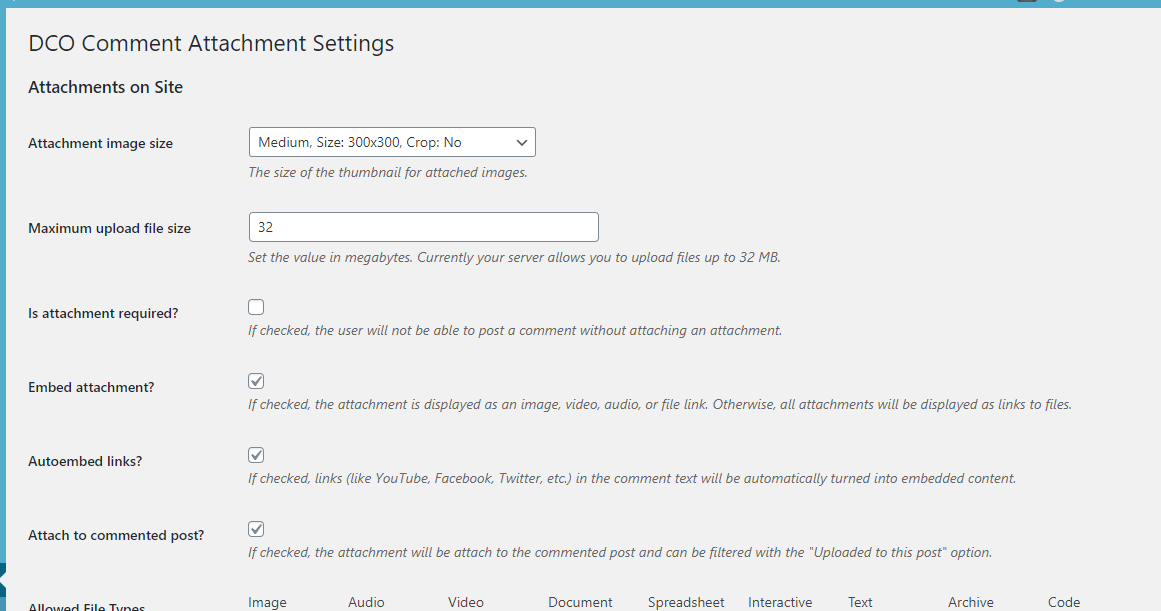
This page allows admin to manage settings to display image attachment fields in the WordPress posts and comment section of the page. These settings include the maximum upload size, required options, file type, image attachment size, etc. Admin can allow users to attach documents, PDFs, PowerPoint presentations, Excel spreadsheets, etc. Just check the file type option in the comment attachment settings.
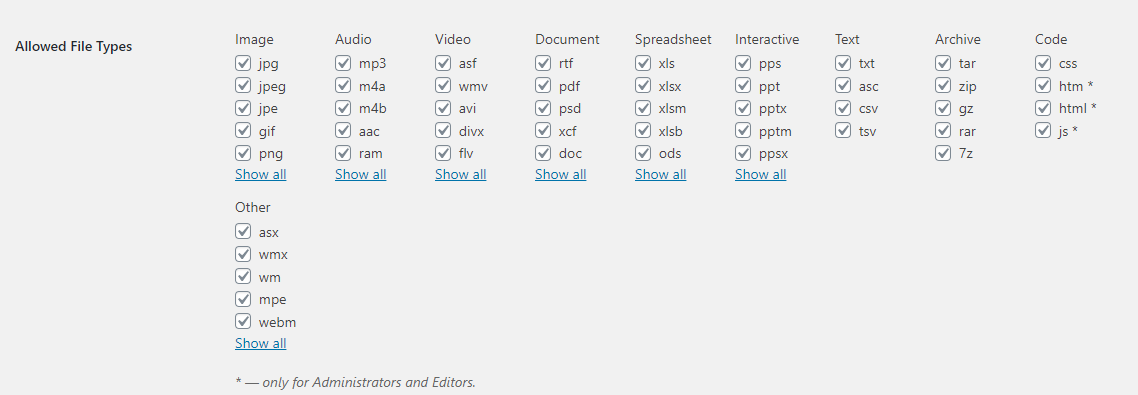
When finished, click the Save Changes button to save the settings. After browsing any article page on the WordPress site, you will see an image upload field in the comment area.
All pictures uploaded by users are stored in the WordPress media library. If you want to delete the image uploaded by the user, you need to go to Media »Library, find the image, and delete it.
Note: This will remove the image from the comment without affecting the comment text.
It’s a good thing to add some comment posting guidelines to a website to let users know which attachments they can upload. Due to the nature of the pictures, review all comments before they appear on your site. Also, enable user review by notifying users when their comments are approved on your website.






1 Comment