
Export Database From phpmyadmin
These instructions explain how to export database from phpMyAdmin of your C-panel.
1. Log into Web Hosting or C-panel.
2. Locate the phpMyAdmin:
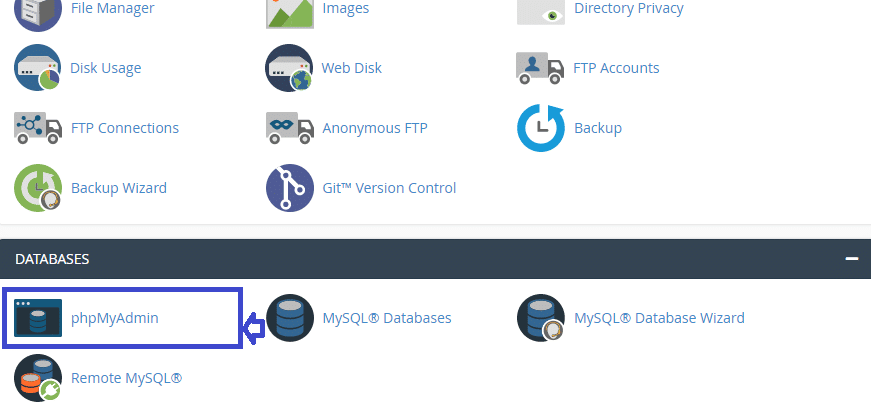
3. Select the database on phpMyAdmin that you need to export:
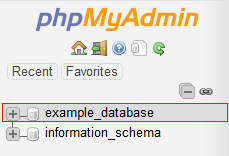
4. Click on the Export tab in the top center pane of phpMyAdmin.

5. Next, you need to select a Quick or Custom export method. Choosing the ‘Quick’ method allows you to export the .sql file immediately. The ‘Custom’ method gives you more control over the data. Recommended to use the ‘Custom’ method if you’re very familiar with managing SQL tables.
6. From the dropdown menu, choose the format you’d like to export and save the file as. SQL is the most common format of exporting Database From phpmyadmin.
7. Click the Go button to continue.
8. A pop-up displays allowing you to download the file.
This is the easiest way of exporting database from phpmyadmin.





