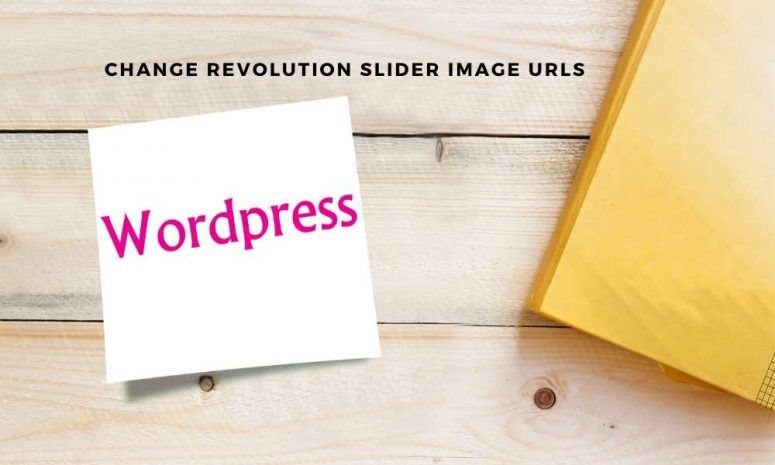
How to replace the old URL of the images with a new URL in Revolution Slider?
Here is a free way to change the image URL without paying for add-ons!
Many of you might have made a WordPress site on the demo domain and then transferred the whole files to a new domain or hosting. Sometimes you might have come across the slider revolution images missing on the new domain. Even though you have cloned a WordPress site and replaced the URLs using Velvet URLs plugin, the Revolution Slider images URL will not be replaced yet.
Slider Revolution URL change
How to update the image URL in Revolution Slider?
How to change the base URL of the revolution slider after moving the WordPress app from local to Cpanel?
In some cases, you will have moved the WordPress website from your pc to Cpanel and then realized the images were not showing on the sliding banners. You will come to know from the developer console that the img-src was http://localhost…even after updating the permalink of the site.
Are you searching for quick solutions to replace the old URLs with new URLs of the slider images? Yes, we have it here. Revolution Slider change image URL is easier than you think.
There was an option in slider settings to change the old URLs with ‘Replace URL’ in the older versions of the Slider Revolution as seen in the attached screenshot attached. If you are using Slider Revolution versions below 6, I hope it helps.

For Slider Revolution 6 and onwards, the feature has changed and you need to purchase the Domain Switch addon. Domain Switch is not free, it requires that you have a currently active license through Envato for $29. You find the addon inside of Rev Slider in the dashboard, Slider Revolution > AddOns > DS (Domain Switch)
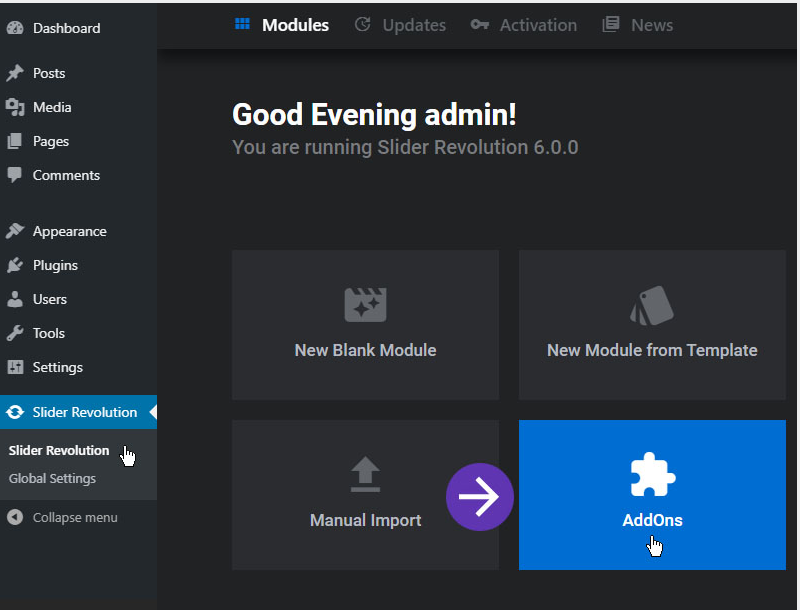
Simply browse to addons and look for DS (Domain Switch)
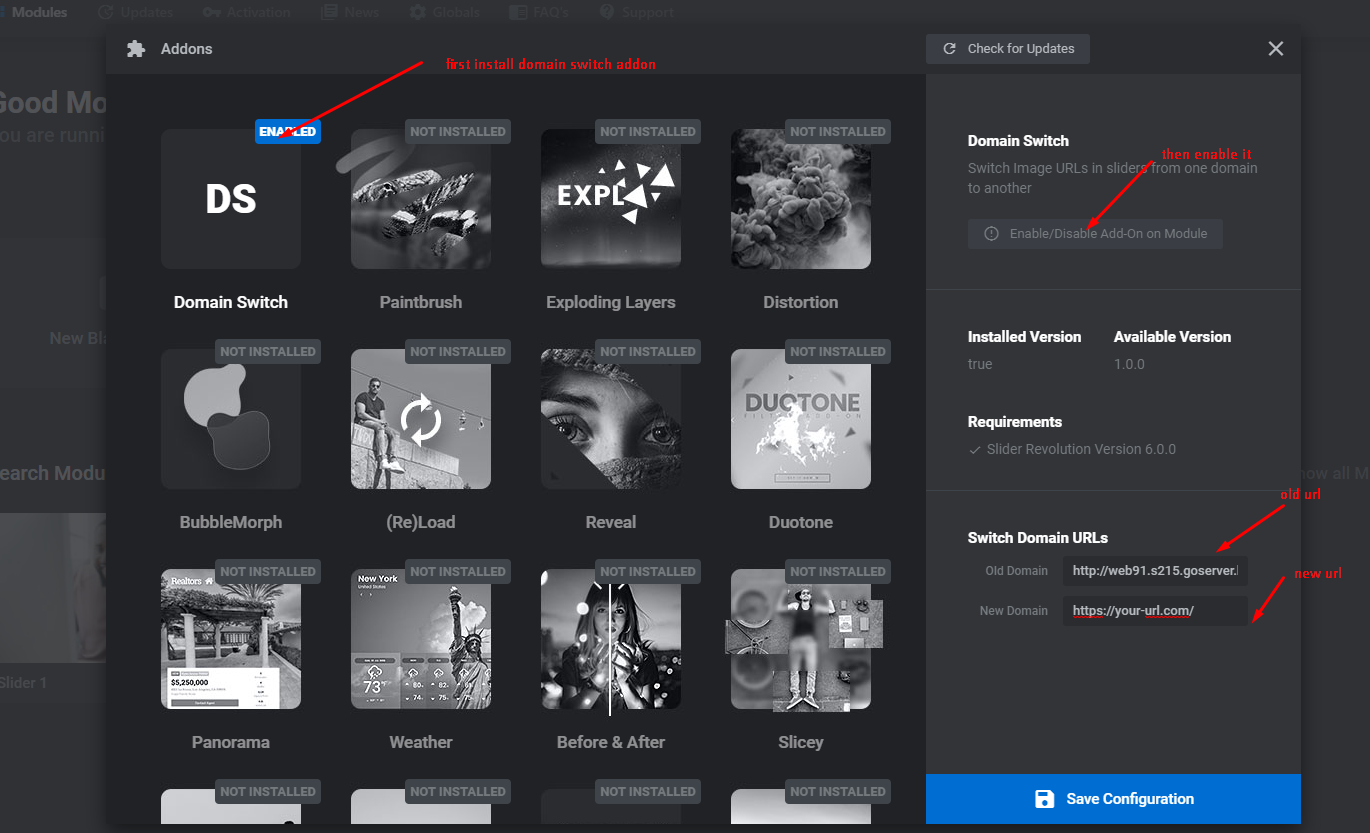
After installing, you’ll be able to find/replace the URL as seen above.
Buy the Licensed Revolution Slider from Envato market place to get all these addons.
A quick solution to change the Revolution Slider image URLs without using the add-on/plugin
Revolution Slider updates image URL Process:
This will work for anybody still looking for this solution to switch the old domain to the new domain and to change the base URL of the slider images on the slider revolution.
You just need to know how to open the phpMyAdmin and then replace the old URL with the new URL in the WordPress database. Here is the free step-by-step method to fix the Revolution Slider image errors.
(Note: I am using Hostgator for hosting all my blogs including this one and I will be taking screenshots of the following activities from my Hostgator account which will be similar to any other standard web hosting. They offer reliable hosting for as low as $2.75 per month! Their chat technical support is awesome and they even extend their helping hands to WordPress issues. why not have a try?)
STEP 1: Go to C-panel and locate phpMyAdmin as seen below and go to the link.
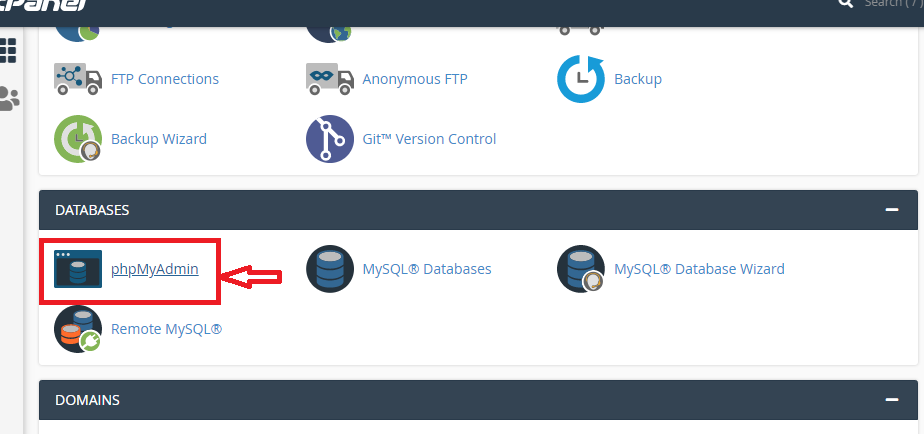
STEP 2: Click on the database name as seen in ‘point 1‘ in the image below to expand the database table rows. Click on the ‘wp_revslider_slides‘ as in ‘2‘ and you will see all the slider images over there. As seen in the ‘3‘, you just need to ‘edit’ the database row related to the slider image.
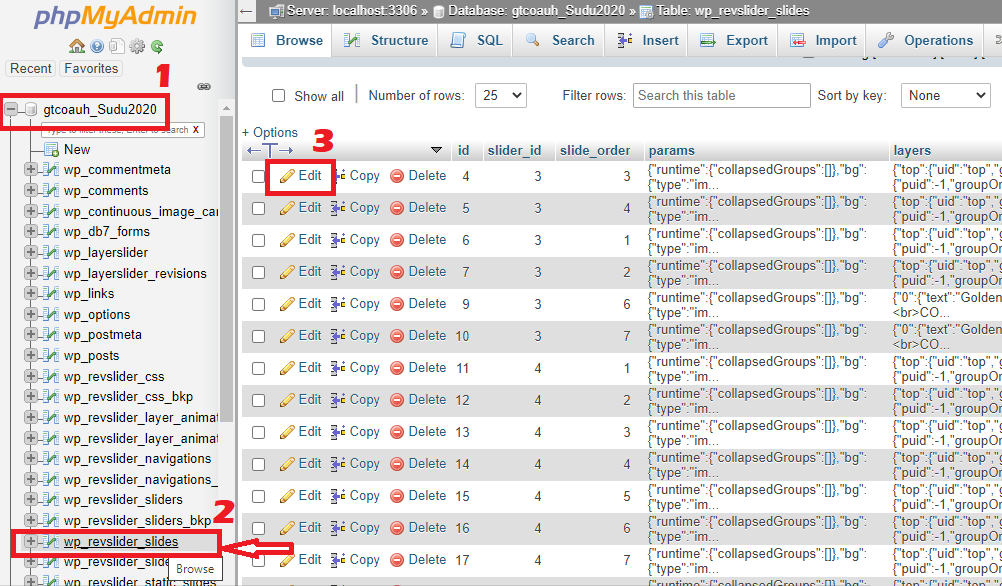
STEP 3: As seen below, you will need to find out the old domain URL. Just replace the ‘www.domain.com’ with your new URL ‘www.newdomain.com’.
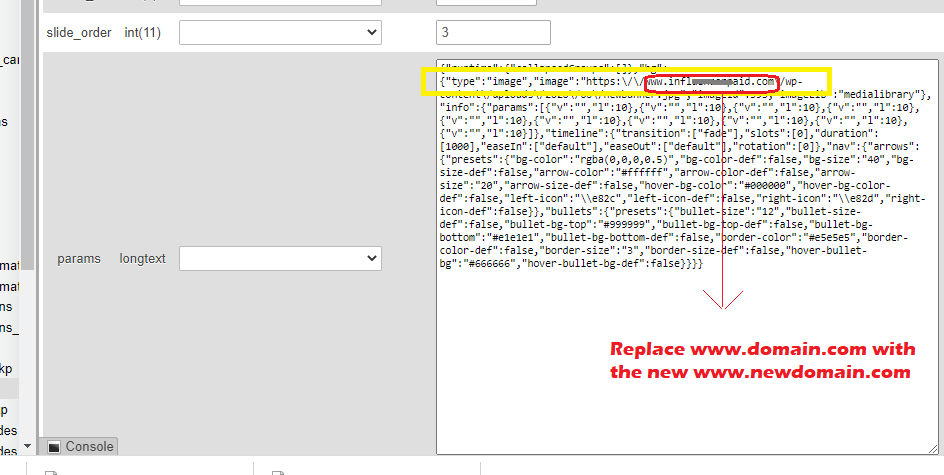
STEP 4: Save the new domain URL by clicking on the ‘GO’ button below.
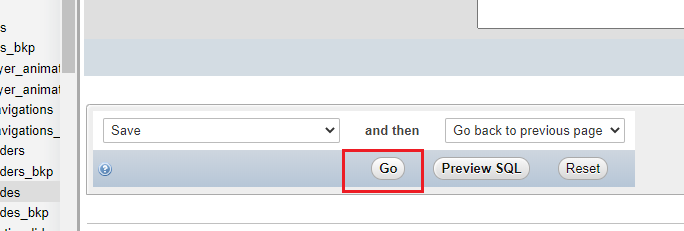
That’s all. The image URL changed for one slide. You need to repeat the steps for all the slides there. And remove the cache history and refresh the page, you will now see the missed sliding images in the banner of the new domain.
I made a site on a demo domain in GoDaddy and then transferred to a brand new domain hosted on the Hatchling Plan of Hostgator, and everything worked fine with the Revolution Slider images after I followed the above method for updating the image URL in Revolution Slider.






Bro, this is the most helpful article i have found in the entire 2020. After all that’s happening in this world, at least someone knows what he’s doing.
Thumbs up for this article bro!
I was stuck with revolution slider 6, because i couldn’t find this option but i didn’t wanna buy the add-on
So your third option worked best for me.
Again, thanks a bunch buddy