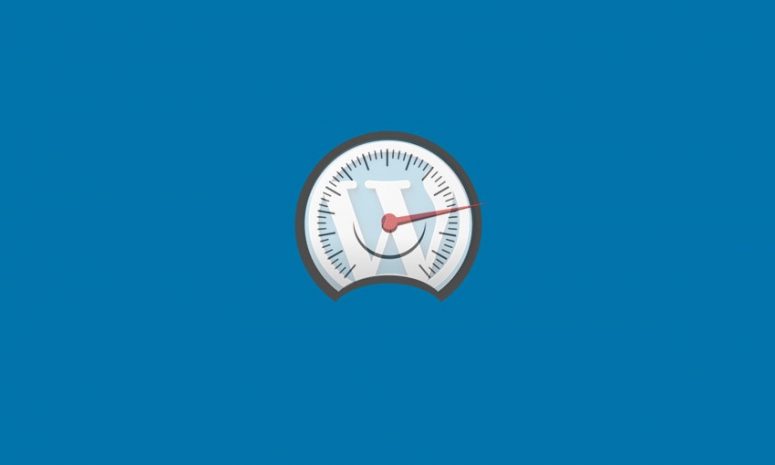
Are you thinking to make your WordPress site load faster? You are not only the one out there. All website owners will search for the many ways to make the website loading speed faster at one point of time once they realize that it is one of the main concerns which affect SEO (Search Engine Optimization) and Google ranking to the overall site performance. Website speed decides the overall user experience as well as the conversion factor. In this comprehensive blog post on how to make the WordPress site load faster, we will discuss in detail the reasons to increase the website speed, various factors that affect the site performance, and the methods to increase the website loading speed.
Why should you make the WordPress site load faster?
A) Lower website speed increases bounce rates
Website loading speed is one of the important factors that decide the bounce rate. The bounce rate is the number of visitors who visited only one page and then left instead of visiting any other page on the site. Statistics have shown that websites having a loading speed of 2 seconds have got an average bounce rate of 9% whereas those with loading speed of five seconds lead to an average bounce rate of 38%. Bounce rate, in turn, affects the conversions.
In short, if you need to reduce the bounce rate and retain your visitors, you may need to find ways to make your WordPress site load faster by optimizing the contents.
B) Website loading speed affects Google ranking
Data by Alexa has pointed out the fact that websites with an increased loading speed rank at a higher position than those with lower speed. As per statistics, 67% of the clicks on SERP (Search Engine Results Page) go to the top 5 websites. If the website traffic is your main concern then it’s important to focus on increasing the speed of your website.
C) Increased Site speed lowers operational costs making it sustainable
The fact that your website is loading faster indicates that you are using advanced and energy-efficient hosting technology that will be sustainable in the long run.
D) A fast loading website has got a competitive edge
A WordPress site that loads faster attracts more site visitors and increases conversions which will help a business stand out in the competition.
Ways to check WordPress site loading speed
There are quite a lot of tools that help to test the website loading speed and analyze the various factors causing the site load slow. Let’s check a few of them.
This website testing tool will analyze the website to provide recommendations that can help us to focus on the issues to improve the website loading speed and optimize it. In the results, it will tell you how fast your website loads. As a general rule, a Google PageSpeed score on and above 95 means that your website is just about as fast as it can be.
B) GT Metrix
As a very widely used tool, GT Metrix can provide you a visual representation of the site performance, various aspects that to be considered for optimizing the website, and Yslow (Yahoo’s speed test) score.
c) Pingdom
Pingdom is also a very helpful website speed testing tool like GT Metrix, however, it can’t identify the CDN and it will only compare the page loading performance with the other websites which have been previously analyzed with the tool.
Methods to Make Your WordPress Site Load Faster
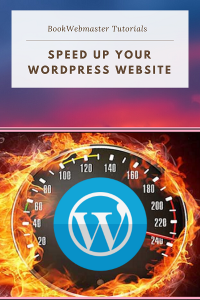
1. Use a reliable hosting provider
Depending on the kind of website you are running, it’s very important to choose the right hosting provider to make your wordpress site load faster. In normal cases, shared hosting would be sufficient to host the low traffic websites and it’s affordable too. However, always prefer the hosting provider who provides technical support and 24/7 chat support to address any immediate concerns that your site’s speed can be experiencing. If the site is expecting huge traffic, it is always recommended to go for a virtual private server (VPS) or dedicated hosting, as in such cases CPU and RAM of the hosting server are not shared with other similar websites.
2. Use a CDN
Always try to use a CDN (Content Delivery Network), which is a network of geographically located servers that make cached data of your website’s main data such as images as well as structural elements. So, whenever a user tries to access your website, the closest server to your geographical location sends the cached data to the visitor, and hence website loading speed will increase. Cloudflare is a free CDN that can take care of your website’s performance. According to Cloudflare, a website that uses Cloudflare is loads twice as fast, uses 60% less bandwidth, and has 65% fewer requests.
3. Do not use heavy WordPress theme
Whenever you think of a WordPress theme to build a website, consider choosing the lightest and simplest theme. In most cases, selecting a multi-website theme with numerous demo versions will be heavily coded in the backend, and in such cases, the unnecessary data will try to hang on and the website does not load faster.
4. Enable caching
Enabling the cache will prompt the site visitor’s browser to store the website data so that on another visit the website will be loading from the cached data from the browser and so the WordPress site will be loading significantly faster. You will be able to use plugins such as W3 Total Cache or WP Fastest Cache to meet the browser caching requirement.
5. Optimize the images
Unoptimized images are very heavy to load although it is pretty to see. In order to have an optimized website, it’s important to set an image optimization policy by opting for a lossy or lossless image optimization method as light images will load faster and the site loading speed will increase. Read more to learn how to optimize images.
6. Keep track of website performance regularly
Using the right website speed testing tool, you need to analyze the website performance data regularly. Monitor the performance of the website as it grows and troubleshoots whenever any decrease in site loading speed is noticed.
7. Minify scripts
While coding, the theme developers usually use comments, spacing, and well-named variables to help others who may work on the project at a later stage. Although such standard practices are a plus, in some cases, the codes may create unnecessary network traffic. So, it is recommended to minify such scripts existing in the theme in order to make WordPress site load faster.
8. Keep WordPress and plugins updated
Incompatible plugins and old WordPress versions may cause site loading issues and errors. Always try to update the website with the latest version of WordPress and use compatible plugins with positive reviews. And make sure to update the plugins as and when you get notifications on the plugin version update. This way, you are not only trying to improve the website loading speed but also block any security threats.
9. Disable trackbacks and pingbacks
Disabling the ‘pings and trackbacks’ option will make WordPress site load faster. These are the blog notification mechanism between the blogs whenever they make a link to each other. But in most cases, spammers try to send trackbacks from spam sites and so it is recommended to disable it from “Settings –> Discussion,” and by unchecking the “Allow link notifications from other blogs (pingbacks and trackbacks).
10. Database optimization
Accumulated unnecessary data stored in the database may reduce WordPress site speed. For example, blog revision done over 5 times might store the data approximately 5 times storage space than it actually needed. plugins such as WP-Optimize can help you clean up your WP database by deleting unnecessary post revisions and drafts, orphaned plugin data, and spam comments, etc. WP-Sweep and Advanced Database Cleaner are both safe plugins to get rid of things like old revisions and spam comments, and more.
11. Reduce blog post revisions and redirects
Limiting the number of blog revisions can increase the site loading speed. You can limit the number of revisions by adding the following code in wp-config.php file. The code below needs to be inserted above the ‘ABSPATH’ otherwise it won’t work.
define( ‘WP_POST_REVISIONS’, 4 );
When we set the value in the above code to 4, it means there’s a limit of four revisions created per post. It implies that the database will store information related to the last four numbers of revisions only. Also, try to reduce the number of re-directs as it keeps the server busy by sending data from one place to another and reduce the site loading speed.
12. Reduce comments per page
Limiting the blog comments and breaking the comments into pages will help to improve server memory consumption and boost WordPress site loading speed. You will be able to break the comments into pages by going to Settings -> Discussion and check the “Break comments into pages” box and limit the blog comments by going to “Settings –> Discussion” and then opting the “Break comments into pages” box.
13. Reduce social media calls
Adding social media elements attached to website pages such as incorporating Instagram images on to website pages will increase loading time. Always try to keep the social media part in control for better website performance, especially in landing pages.
14. Take care of the video part
The same is the case with adding videos on to your web pages irrespective of uploading to web servers or embedding on the pages. For example, by uploading a video via YouTube or Vimeo or another third-party service, you’ll be getting 7 extra calls just for the video. It is wise to not use a video on your landing page unless it is absolutely necessary.
15. Enable GZIP compression
Enabling GZIP compression will compress various files so that whenever a visitor tries to access your website, the user’s website browser will first have to unzip the website. This process brings down the bandwidth usage to a considerable extent and helps the wordpress site load faster. By using a plugin like PageSpeed Ninja, you can enable GZIP compression.
16. Reduce the number of external scripts
The number of external scripts used on your websites needs to be reduced in order to reduce the big chunk of data to your site’s total loading time. Try to keep only the minimum number of necessary scripts like tracking tools.
17. Disable hotlinking and leaching of your Content
Some websites will serve your images directly from your website instead of uploading it to their host and thus steal your website’s bandwidth and deteriorate your site’s loading performance. To prevent the hotlinking of the images from your website, you can add the following code to your .htaccess file in the root folder.
RewriteEngine on
RewriteCond %{HTTP_REFERER} !^$
RewriteCond %{HTTP_REFERER} !^http(s)?://(www\.)?yourdomain.com [NC]
RewriteCond %{HTTP_REFERER} !^http(s)?://(www\.)?google.com [NC]
RewriteCond %{HTTP_REFERER} !^http(s)?://(www\.)?bing.com [NC]
RewriteCond %{HTTP_REFERER} !^http(s)?://(www\.)?yahoo.com [NC]
RewriteRule \.(jpg|jpeg|png|gif|svg)$ http://dropbox.com/hotlink-placeholder.jpg [NC,R,L]
Note: You need to replace yourwebsite.com with your own domain.
18. Use Lazy Loading feature if required
If your website pages have got numerous images, videos, and galleries, it will try to load at once when the page loads resulting in the reduction of website speed. In such cases, you can use the Lazy Loading feature which will load the elements which are only in the visible area of the user’s screen replacing the items, not in view with a placeholder image. As and when the user scrolls down, the remaining images/videos in the viewing area try to load. You can use the Lazy Load by WP Rocket plugin for Lazy Loading the images, iframes, and videos to make WordPress site load faster.
19. Fix HTTPS/SSL errors manually without plugin
If you have ever switched your website from HTTP to HTTPS, there are chances of having mixed content on your website. The easiest way to fix the issue is to install plugins like Really Simple SSL. However, these plugins make a cache of the URLs first and then force them to https, and so it impacts the website loading speed a bit. It is always recommended to manually fix the mixed content issue for better website loading speed.
20. Use latest PHP version
It is recommended to use the latest version of PHP to increase the website loading speed. It is worth noting that the newer PHP 7 is two times faster than its predecessors. That’s a huge performance boost that your website can advantage of.
21. Clean up your media library
The unused images which get accumulated in the media may affect WordPress site loading speed and it is recommended to remove those files no longer in use. Using a plugin like Media Cleaner or by manually deleting the unused images from the media library by moving to Add Media -> Media Library -> Unattached and then deleting the files will improve your website performance.
How can you make WordPress site load faster on mobile?
To increase the website loading speed on mobile, here’s what you can do:
- Consider mobile-friendly responsive website design, instead of just adapting your desktop site for mobile.
- Keep your website’s mobile version simple and lightweight. Keep only the essential features on the mobile website.
- Keep fewer images and avoid using custom fonts
- Minify your website code
- Enable lazy load feature to load the elements that are in the user’s screen view.






4 Comments